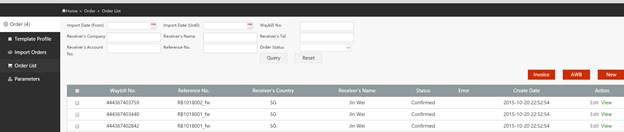How to login & ship with SF
Personal Account
Personal Login
1. Visit SF KR website at http://www.sf-express.com/kr/sc/ and click “Login” at the upper-right corner, or browse http://osms.sf-express.com/osms on IE or Google Chrome browser.
2. Select the language you prefer and click “Personal Login”, then fill in your email address, password and verify code, then click ”Login”.
3. A welcome page will show after successful login. Click “Order” tab to place order.
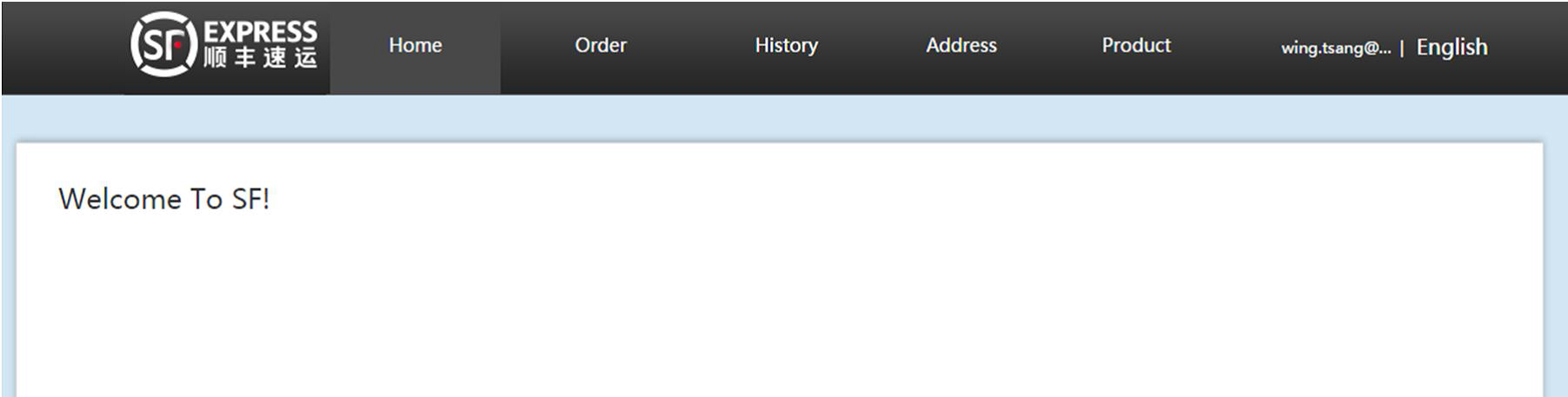
Online Shipment Order Placing via Personal Account
1. Click “Order” to start the online shipment order.

2. Online shipment order includes 3 steps to process : Address Information, Package Description and Shipment Details.
Step 1/3 : Address Information
Register the address information of Shipper and Receiver, then click on “Save Address” button to confirm and save.
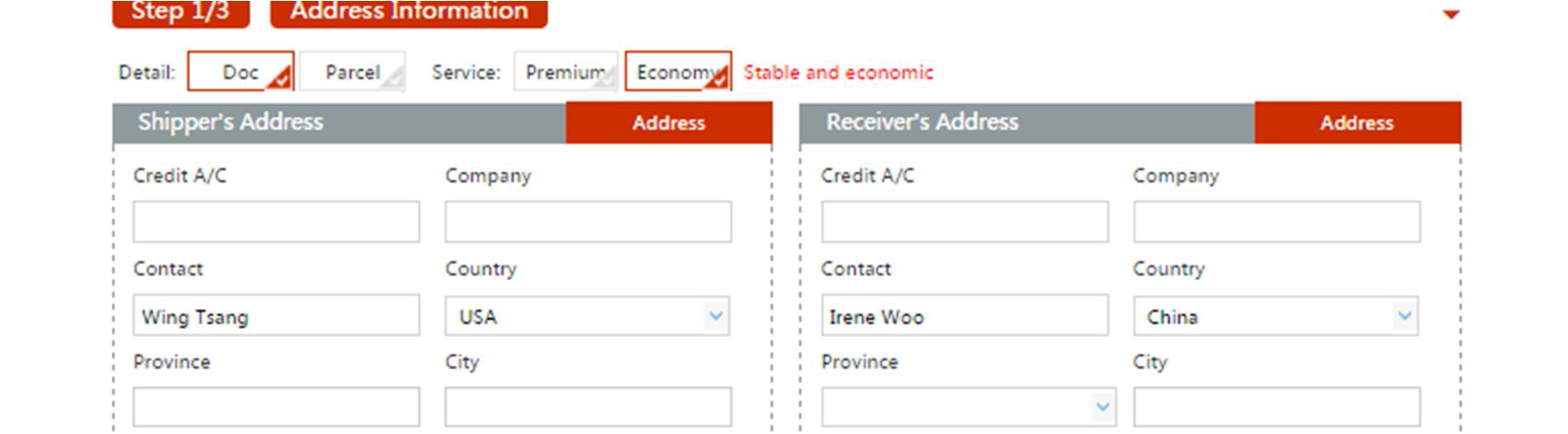
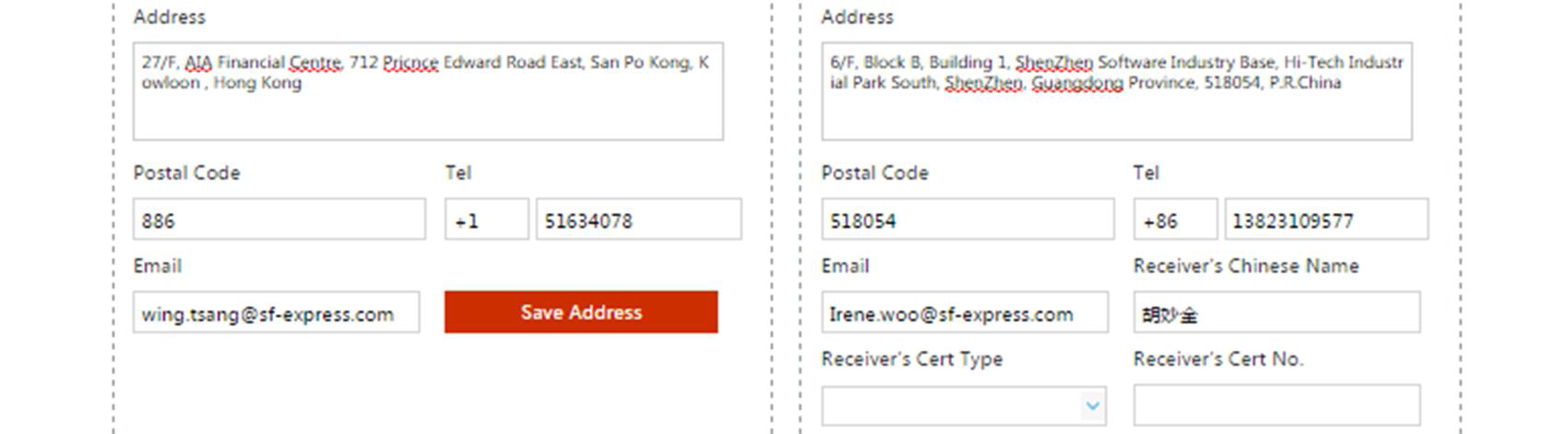

Step 2/3 : Package Description
Click on the button “Package Description” to start the process.

Input the information that are required highlight in Red, click “Save” button to confirm.
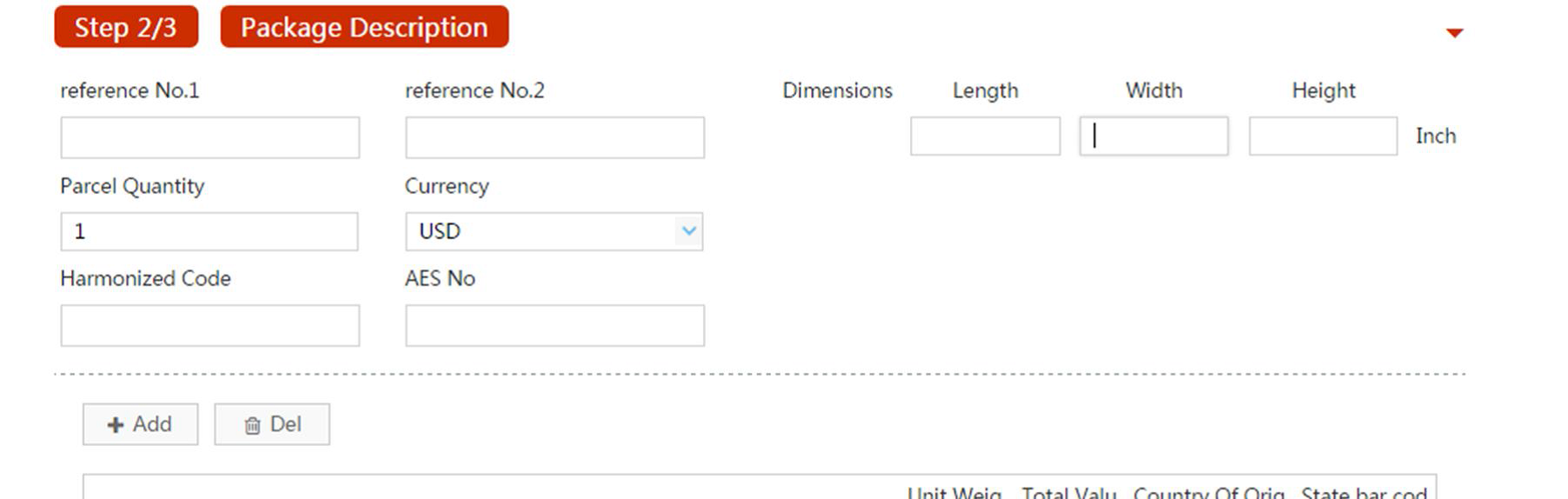
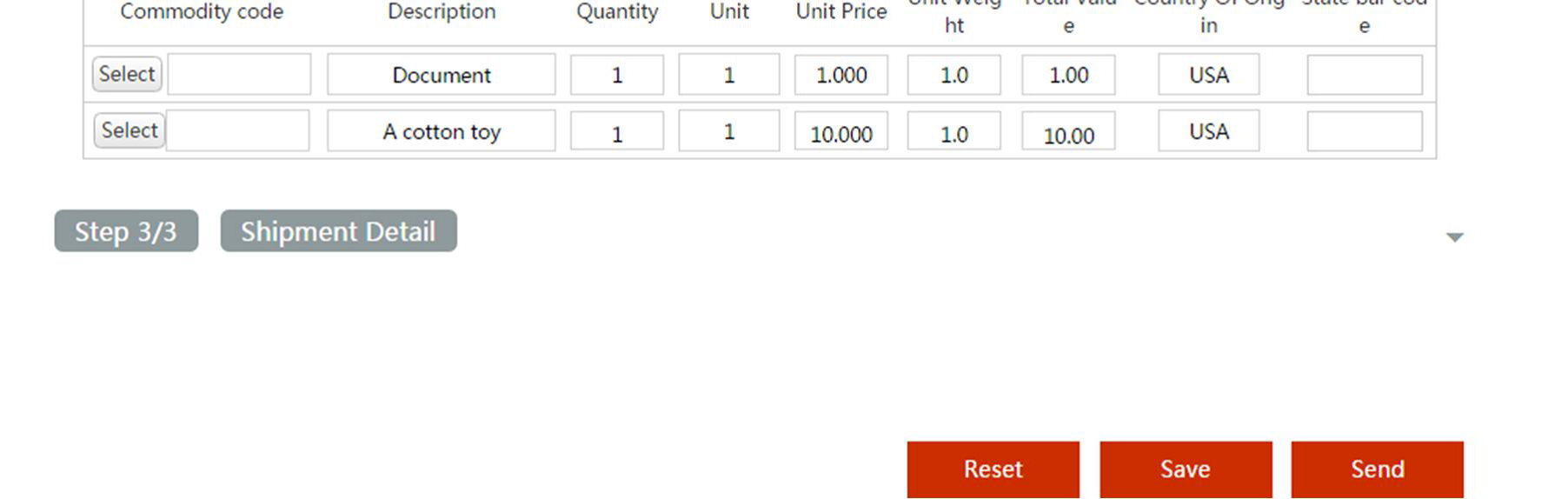
Step 3/3 : Shipment Detail
A “History” page will display after processed in “2/3 : Package Description”, these orders will be listed in “Draft” tab and will be waiting for confirmation to submit. If there is nothing to edit, click on “Submit” button to process, then a “Waybill number” will be assigned for these orders.
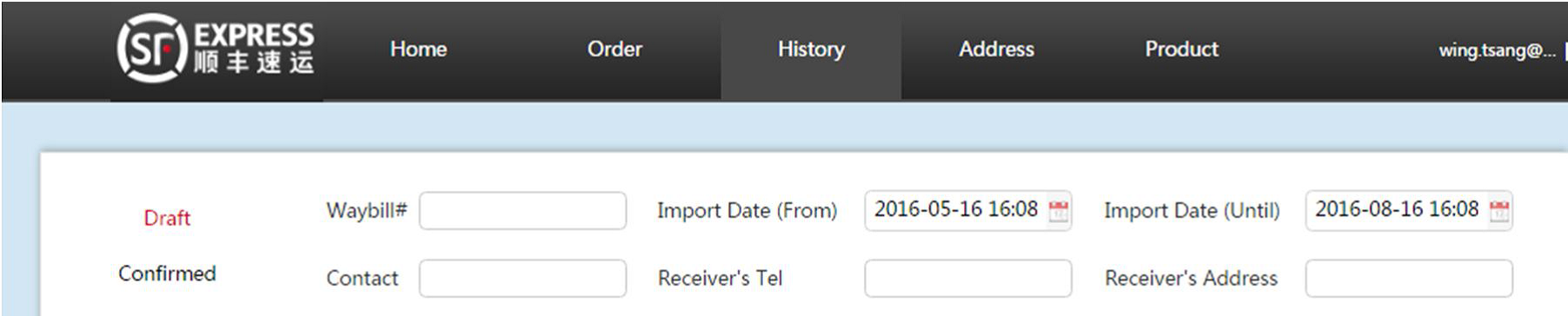
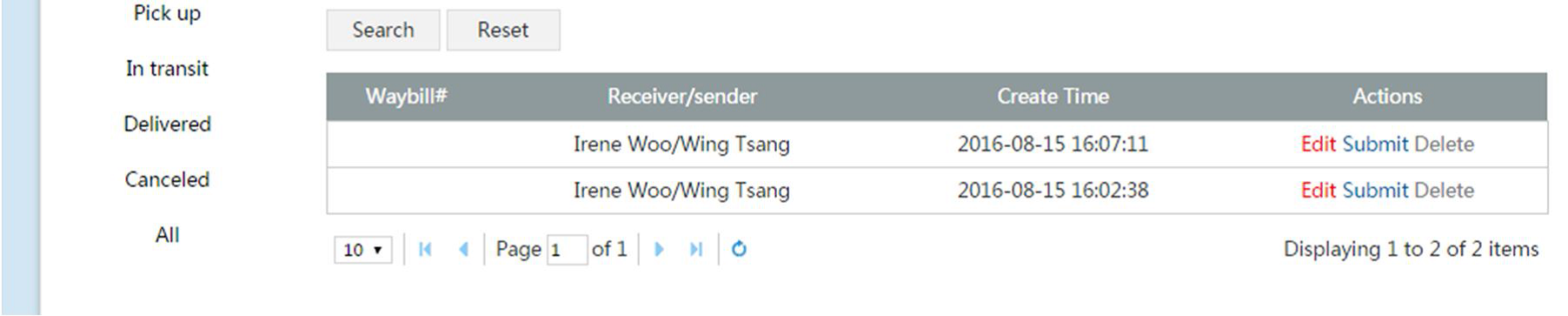


Corporate Account
1. Input your account and password on the first page. Choose your preferred language and login.
2. Click “Order” on the left.
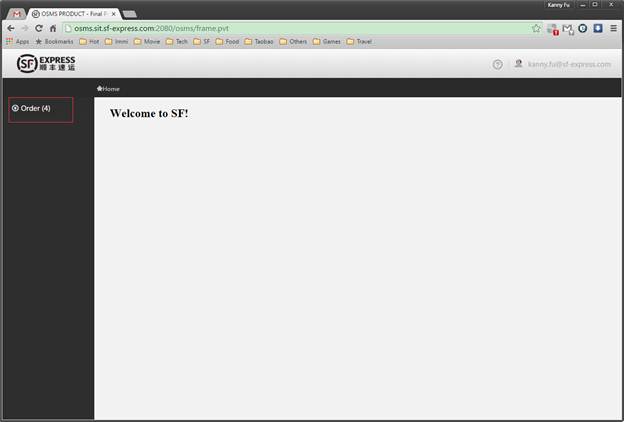
3. Choose “Order List” and click the “New” button. Let’s start the single order placing.
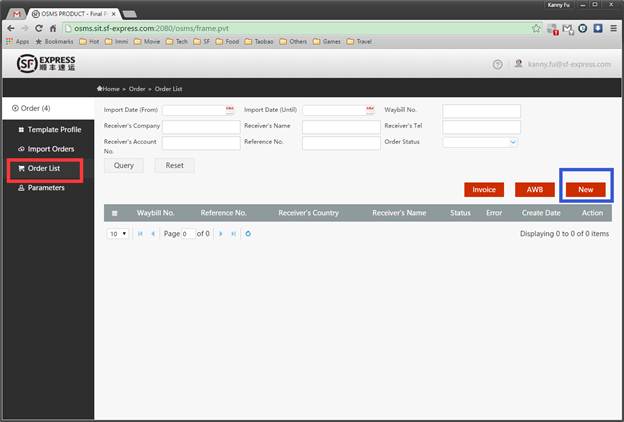
4. There are 4 steps, and please complete all mandatory information in the red box.
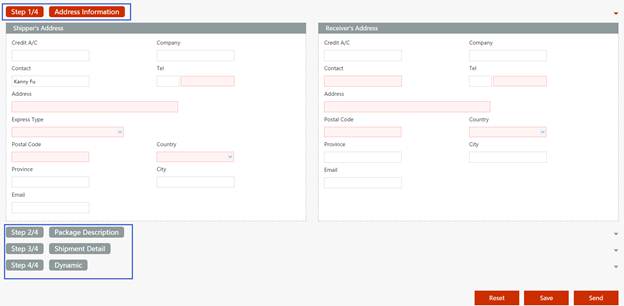
5. When you finish filling in all the information, please click save (draft) or send (to server) button. Reset will delete all your information.
6. You will see your shipment here. If your shipment is successfully submitted, you can see the waybill number and status as below.
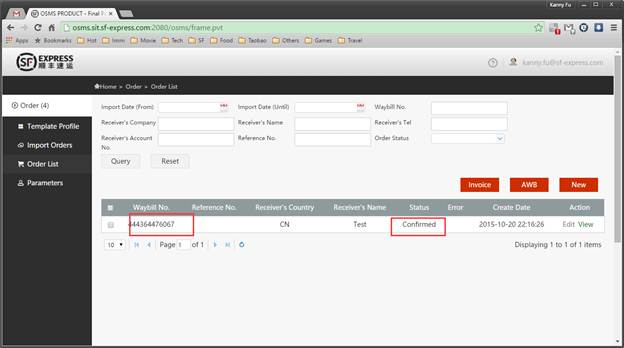
7. If your shipment failed, then you will see the word “Error” on the message.

Place batch orders
1. Prepare for your own template (Excel, csv or txt).
2. Click the “Template Profile” on the left and then press the “New” button.
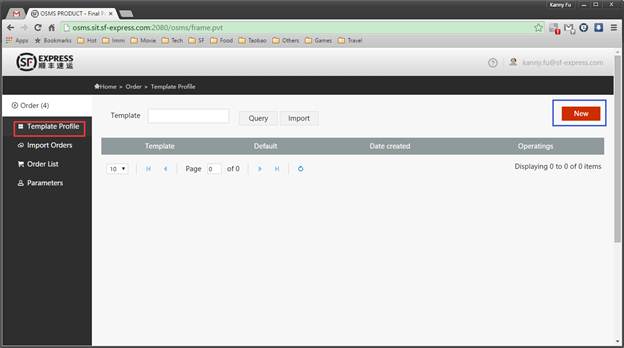
3. Input the template name and save it. Please note that the template name could not be duplicated.
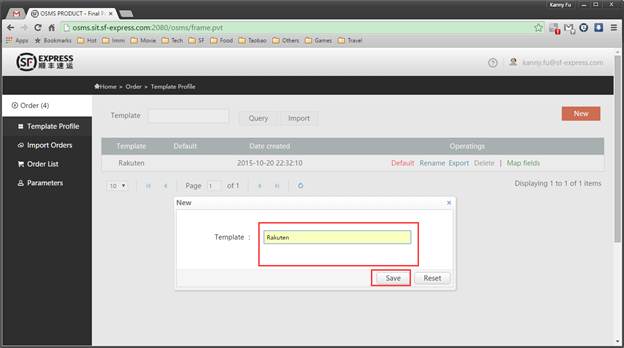
4. Choose “Map fields” to match the template.

5. Select your file and file code, put in your template definition and submit.
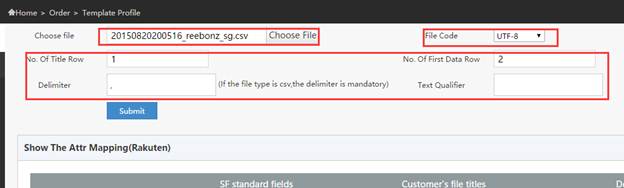
6. Start to map your field with SF information.
Choose the field name in your file or input the default value.
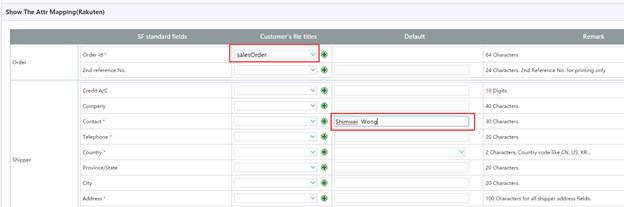
7. Also, you can import your old template mapping logic as below.
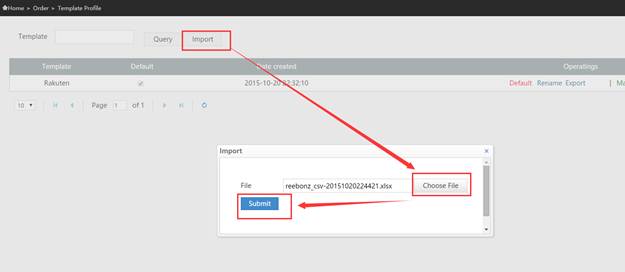
When you see the successfully saved screen, you can see that all the information is already filled in.
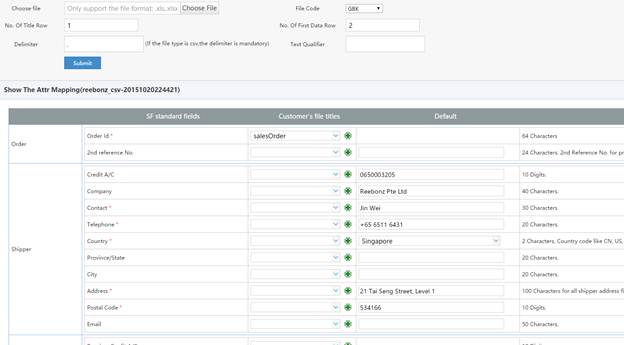
8. Import orders with your file.
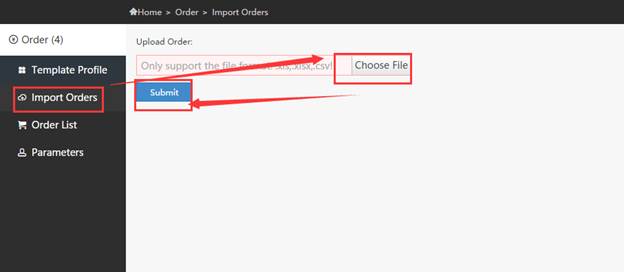
9. If successful, you will see the image as below.
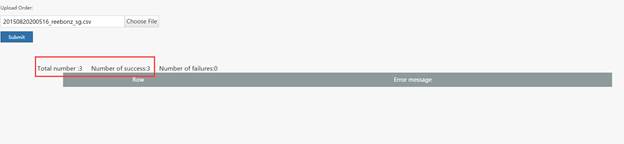
10. If there is something wrong, it will show the error message.

You need to modify the mapping template or your data file with the guidance on the web page. Then, resubmit your data.
11. When all you data is successfully uploaded, you will see this image.