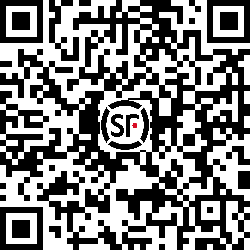How to login & ship with SF
Personal Account
Step 1:Choosing shipping method.
Option 1: SF Authorized Reseller Stores
- Customers in US and Canada can choose to ship with SF authorized reseller stores. (Click to check US authorized stores and Canada authorize stores)
- At these stores, customers receive assistance from clerks to complete SF orders.No need to place online orders or print labels at home
Option 2: SF Online Shipping Platform
- Customers can use the SF online shipping platform for convenience.
- Follow the bellow steps for placing online orders.
*Tips: Utilize the "Shipping Calculator" on SF Online order website for estimated prices.Final price calculated based on dimensional or actual weight.
Step 2:Logging in and Starting the Shipping Process
- For US customers,please login https://usshipweb.sf-express.com/;For Canada customers,please login https://cashipweb.sf-express.com/
- To change system language, please select the language on the top menu.
- Locate and click the "Start Shipping" button to initiate the shipping process.

Step 3:Providing Package Information and Selecting Drop-off Option
*Tips:Please note that once you've submitted your order, the chosen drop-off method cannot be changed. Some destinations only support SF drop-off.


Step 4: Filling in Detailed Item Information
1. Declared item description must be specified with detailed commodity name, brand, model and specification. For example, clothing mush be specify types such as jackets, shirts, skirts, trousers, sneakers, and high heels, rather than "clothes" or "shoes"; For milk powder products, declare the brand, stage, gram amount and other product information, such as "Abbott Infant Formula stage 2 624g".
2. For US customers, some shipments may require ECCN & Schedule B declaration, please refers to the Guide to ECCN and HTS code.
*Tips: Different types, sizes, or brands of items need to be listed separately. To ensure smooth customs clearance, please accurately provide the relevant information.


Step 5: Verify Information, Select Applicable Regulations, and Proceed to Payment
- About coupon code: If you have an online order coupon code, click "Apply Coupon" at the bottom right corner. Enter the coupon code to apply the discount.
*Tips: Online order coupon codes are only valid for this specific ordering website and cannot be used for other SF services or at authorized reseller stores.
Step 6:Printing the provided labels
- Print the provided Drop-off label, SF Waybill and Commercial Invoice associated with your order.
- Review the information and sign on the SF waybill.
Step 7:Packing
- Pack your shipping item securely and appropriately to ensure safe transportation.
- Place the signed SF Waybill and Commercial Invoice inside the package.
- Attach the drop-off label to the outside of the package.
*Tips: Make sure the label printed clearly, do not obstruct the barcode and address.

Step 8: Dropping off
*Tips: Please be aware that packing and label printing services might not be offered at the drop-off locations. Ensure that you properly pack your items and print all necessary labels before proceeding to the drop-off.
Corporate/Business Account
For corporate/Business users, please login to https://iuop.sf.global.
Please check order instructions on IUOP User Manual - Enterprise Account at Download Center on our website